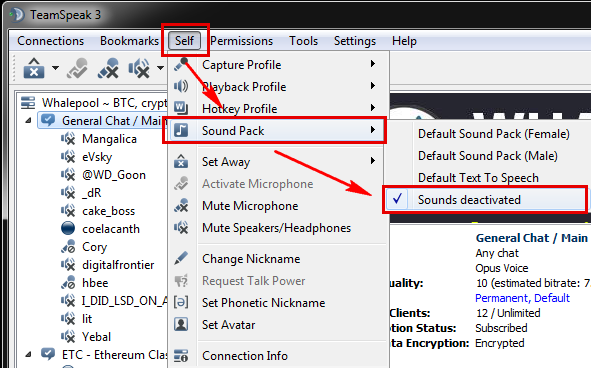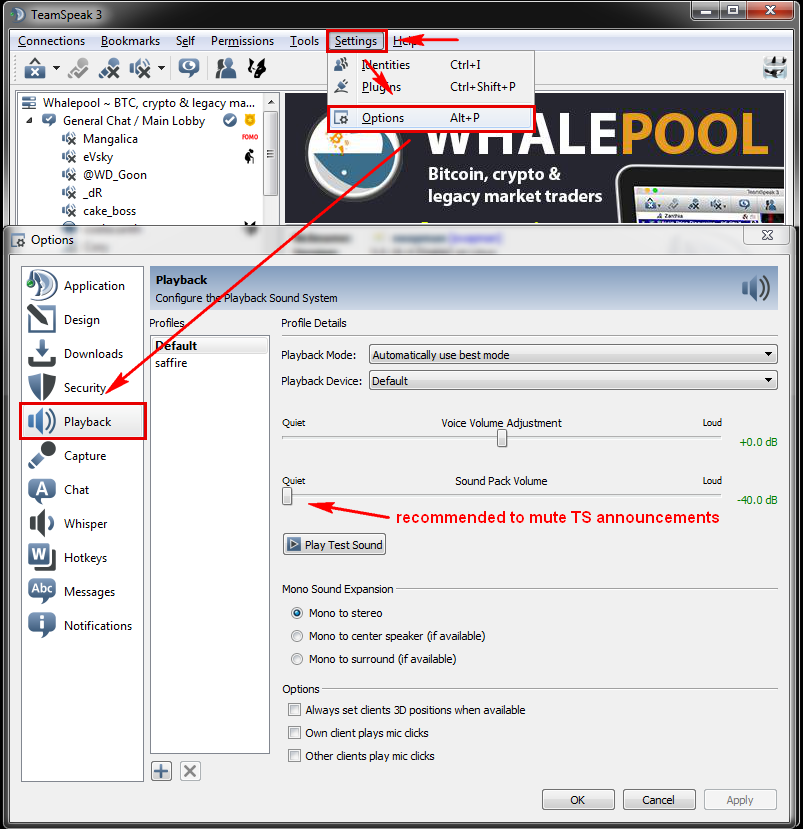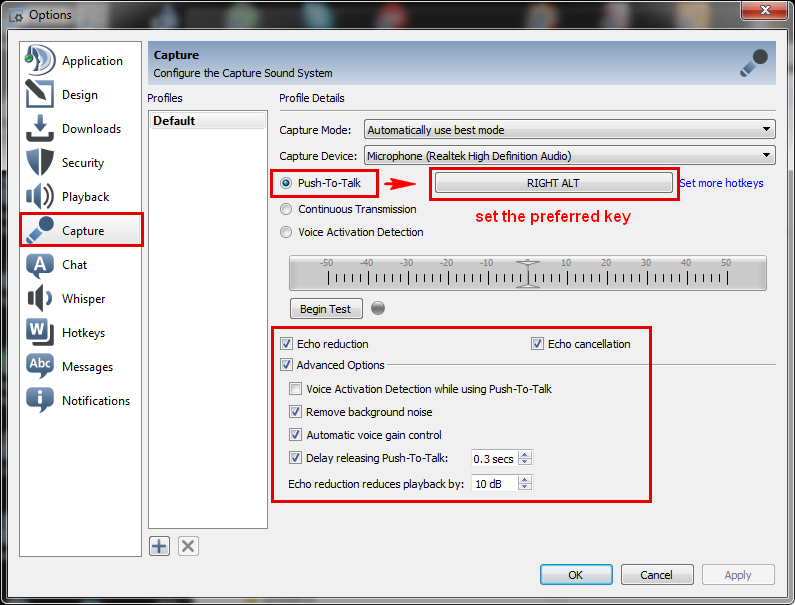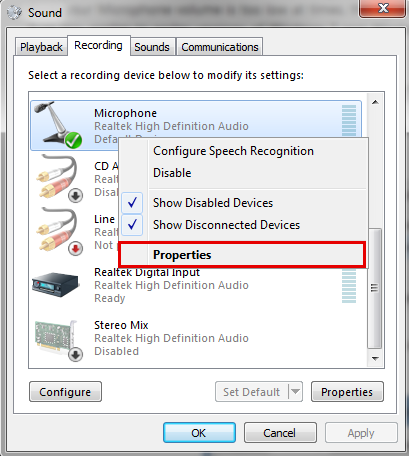Step 1: Download Teamspeak
Step 2: Configure & Connect
Connect to: ts.whalepool.io
Open teamspeak and in the top left go to "Connections" -> "Connect".
There, in the server address
Connect to: ts.whalepool.io or 158.69.115.146:50128
Enter a nick name and press "Connect"
Disable annoying sounds (optional)
Open teamspeak and in the top menu to go "Self" -> "Sound pack" and then "Sounds deactivated" to disable the annoying sounds.
Step 3: Setup your Mic/Speakers
Setup your Teamspeak playback settings shown in the image
Setup your Teamspeak capture settings shown in the image
Step 4: Windows Microphone level adjustment
3. In Microphone Properties select tab "Levels". Adjust "Microphone" to between 80 and 90 setting.
4. Decrease "Microphone Boost" to 0.
(You will adjust later if the testing in TeamSpeak results in volume being too low)
5. Test your mic in TeamSpeak and ask the members in the chatroom how it sounds and if they hear any background noise (your best reference is the noise level, when its minimal or none you are very close to your optimal setting.
6. If the volume is too low, adjust "Microphone Boost" to +10 dB and test again. Repeat the process until it is set to appropriate level.
In case you have questions consult Yerb (Community Sound Engineer) about it.
Thank you, whalepool community.